Introduction
The path of watching and media consumption has changed significantly with LG TVs, and these devices are at the top. One common feature of LG TVs is their ability to connect to the internet using Wi-Fi. Connecting your LG TV to the internet enables you to stream movies, access apps, browse the web, and much more, all from your television.
How to turn on wifi on lg tv so Perhaps you’ve just brought home a new LG TV, or maybe you’ve had one in your room and now want to connect it to Wi-Fi. This article will guide you step by step through the process, ensuring a smooth and hassle-free connection experience.
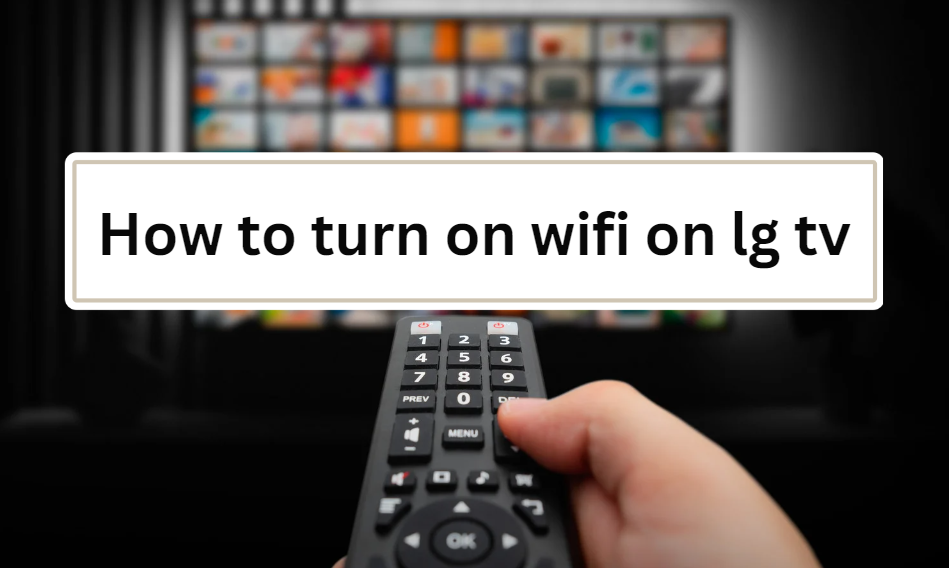
Why Connect Your LG TV to Wi-Fi?
How to turn on wifi on lg tv so Before jumping into the steps, here are a few reasons why you should connect your LG TV to Wi-Fi:
1. Extensive Access to Streaming Sites
With Wi-Fi, your LG TV can access platforms such as Netflix, Hulu, Amazon Prime, Disney+, and YouTube, offering you endless entertainment options.
2. Firmware Updates
LG periodically releases firmware updates for their smart TVs to improve performance and add new features. Connecting to Wi-Fi ensures your TV is always up-to-date without manual intervention.
3. Smart Home Integration
Many LG smart TVs integrate with home automation systems, allowing voice control via Google Assistant or Amazon Alexa.
4. Connect to Surf the Internet
A Wi-Fi connection allows you to browse the web directly from your TV’s web browser, letting you check emails, shop online, and more.
5. App Downloads and Updates
The LG Content Store lets you download apps and games. These apps need Wi-Fi to install and receive updates.
Now that you know the benefits, let’s dive into how to connect your LG TV to Wi-Fi.
Step-by-Step Guide to Turn on Wi-Fi on Your LG TV
Step 1: Enable Your LG TV
- Ensure that your LG TV is powered on. If it’s a new TV, follow the initial setup instructions.
- Use the power button on your remote or the physical button on the TV to turn it on. The LG logo should appear as the TV boots up.
Step 2: Access the Settings Menu
- Use your remote to press the home button (usually with a house icon).
- Navigate the home screen and locate the Settings icon (gear/cogwheel). Select it using the arrow buttons and press “OK” to open the settings.
Alternatively, press the Settings button directly from the remote (usually represented by a gear icon).
Step 3: Access the Network Settings
- In the Settings menu, navigate to the Network tab.
- Click OK to access the network settings.
Step 4: Select Wireless Connection
- In the Network menu, look for the option labeled Wi-Fi Connection or Wireless.
- Ensure Wi-Fi is turned on. Your TV will start searching for available wireless networks.
Step 5: Select Your Wi-Fi Network
- Once scanning is complete, a list of available networks will be displayed.
- Use the arrow buttons to locate your Wi-Fi network (SSID). Select it and press “OK.”
Step 6: Enter Your Wi-Fi Password
- If your Wi-Fi network is secured, you’ll be prompted to enter a password. Use the on-screen keyboard to input the correct password.
- After entering the password, select Connect.
Step 7: Conclusion – Test Your Connection
- To test if the Wi-Fi connection is successful, return to the home screen and try opening a streaming app like Netflix or YouTube. If the app loads smoothly, your Wi-Fi connection is good.
- Alternatively, you can check the connection status in the Network settings. Your TV should display your Wi-Fi network name and indicate that it’s connected.
Wi-Fi Connection Troubleshooting
How to turn on wifi on lg tv is almost done so If you’re experiencing issues connecting to Wi-Fi, here are some common problems and their solutions:
1. Incorrect Password
Ensure that the password for your Wi-Fi network is correct. Re-enter the password if the connection fails.
2. Poor Wi-Fi Signal
If the router is far from your TV, the Wi-Fi signal might be weak. Try moving the router closer or use a Wi-Fi range extender.
3. Faulty Router or Modem
Sometimes the issue is with your router or modem. Restart both devices by unplugging and plugging them back in.
4. Outdated Firmware
Old firmware can make it difficult for the TV to connect to newer Wi-Fi networks. Download the latest firmware from LG’s website and update your TV via a USB stick.
5. Factory Reset
As a last resort, you can reset the TV to its original factory settings. Navigate to Settings > All Settings > General > Reset to Initial Settings.
Advanced Settings: Connect via WPS or Wired Connection
If you’re still having trouble, consider these advanced connection methods:
1. WPS (Wi-Fi Protected Setup)
If your router supports WPS, you can connect your LG TV without needing a password. Find the WPS option in your TV’s network settings.
2. Wired Connection (Ethernet)
For a more stable connection, you can connect your LG TV directly to the router using an Ethernet cable. Follow the similar steps as Wi-Fi, but choose the Wired option in the network settings.
FAQ’s
How to turn on wifi on lg tv ?
One common feature of LG TVs is their ability to connect to the internet using Wi-Fi. Connecting your LG TV to the internet enables you to stream movies, access apps, browse the web, and much more, all from your television.
Can I connect my LG TV to the internet without Wi-Fi?
Yes, you can connect your LG TV to the internet using an Ethernet cable for a wired connection. Simply plug one end of the cable into your TV and the other into your router, then select the Wired option in the network settings.
Why is my LG TV not connecting to Wi-Fi even after following all the steps?
This could be due to several factors, such as entering the wrong Wi-Fi password, a weak signal from your router, or outdated firmware on your TV. Try restarting your router and modem, ensure you’re within range of the Wi-Fi signal, and check if your TV needs a firmware update.
What should I do if my LG TV keeps disconnecting from Wi-Fi?
If your TV frequently disconnects from Wi-Fi, it could be due to poor signal strength or network congestion. Consider moving the router closer to the TV, using a Wi-Fi extender, or switching to a less crowded Wi-Fi channel. Also, ensure your TV’s firmware is up to date for optimal performance.
Conclusion
Connecting your LG TV to Wi-Fi is a straightforward process. Once you’re connected, you’ll have access to streaming, web browsing, app downloads, and more. By following this guide, you should be able to set up your TV and troubleshoot any issues you may encounter. Enjoy your connected LG TV experience!
Want to read more informational stuff , CLICK HERE