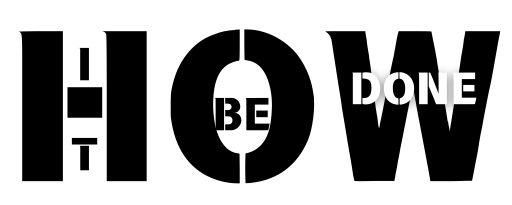How to Connect RK H81 Keyboard: Easy Step-by-Step Guide

How to Connect RK H81 Keyboard ? The RK H81 mechanical keyboard is compact, with tactile feel and comprehensive customizable features. It’s quite easy to connect the RK H81 keyboard to a computer or any other device, whether one is an enthusiast or an occasional user of a keyboard. This step-by-step guide is intended to help users connect their RK H81 keyboard to their devices and troubleshoot simple issues that might arise.
Table of Contents
Step 1: Unboxing and Preparing the Keyboard

Before you get started, make sure you have all of the following:
RK H81 Keyboard: Make sure your keyboard is in good condition and all its keys are present.
USB Cable: Normally, RK H81 comes with a detachable USB cable. The latter is used to connect the keyboard into your computer.
- User Manual: Always refer to your user manual for specific instructions or troubleshooting tips.
Inspect the Keyboard
Check the keyboard for visible damages or if there are keys missing. Since RK H81 is a mechanical keyboard, its keys shall click when pressed.
Detachable USB Cable
If your keyboard has a detachable cable, plug one end of the USB cable into the keyboard’s USB port. Most RK H81 generally have a USB Type-C; however, it may vary depending on the model.
Step 2: Power Connection to a Computer

For Wired Connection
- Plug the USB Cable into Your Computer: Plug the other end of the USB cable into an open USB port on your computer.
- Wait for Auto Installation: Most modern operating systems will automatically recognize the keyboard and install any relevant drivers. You will likely receive some kind of indication that the keyboard is ready to use.
- Test the Keyboard: Open up any word editor or go into your browser’s search bar and type some text to ensure that the keyboard is working properly.
In Case of Wireless Connection (If Applicable)
Some RK H81 keyboard models support wireless connections through Bluetooth or via a 2.4GHz wireless dongle. If your keyboard supports that, then do the following:
- Wireless Mode On: On your keyboard, switch on either Bluetooth or 2.4GHz using the side or bottom-placed switch.
- Pairing Through Bluetooth:
- Search for new devices in your computer’s Bluetooth settings.
- Select “RK H81” from the list of found devices
- Follow onscreen instructions to complete the pairing process
- Using a Wireless Dongle:
- Connect the wireless dongle into an available USB port on your computer.
Switch the keyboard on and put it into wireless mode.
The keyboard will automatically pair with the dongle itself.
Step 3: Customizing the Keyboard (Optional)
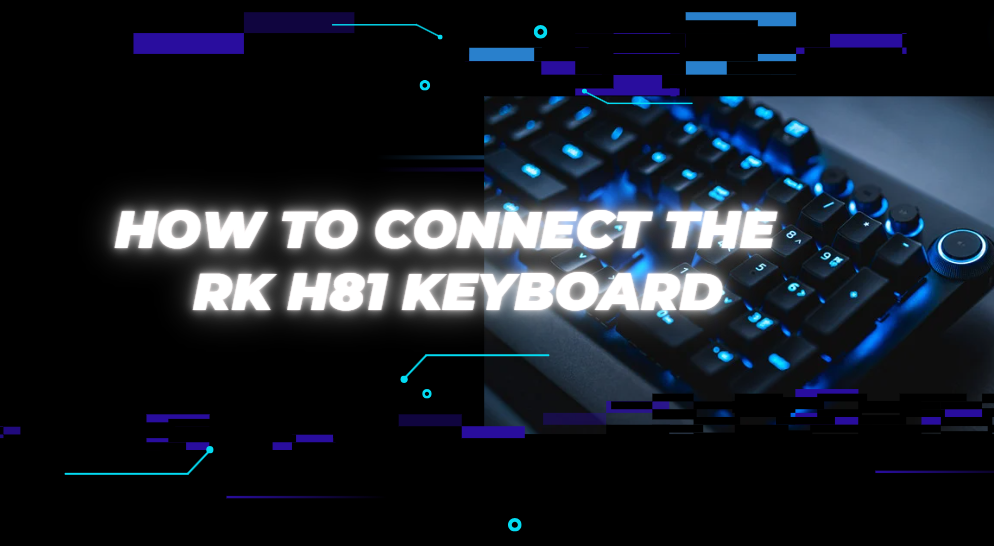
The RK H81 keyboard mostly runs with customizing features like RGB lighting, programmable keys, etc. Here’s how you can customize these features:
RGB Lighting
- Installing the Software: Download and install the official RK H81 software from the manufacturer’s website.
- Open Software: Open the software and go into the RGB settings.
- Lighting Options Setup: Adjust the light effects, color, and brightness per zone as you like. Then click ‘Save’.
Programmable Keys
- Open Key Mapping Option: On the same software, find the key mapping or macro section.
- Function Remap: Choose the key that you want to remap and set a new function or macro for it.
- Save Your Configurations: Save your configurations upon completion of the customization process.
Step 4: Troubleshooting Common Issues

If your RK H81 keyboard doesn’t seem to work as it should, here are some common issues and solutions for you:
Keyboard Not Recognized
- Try a Different USB Port: If it is not recognized, plug the keyboard into a different USB port.
- Cable Check: Ensure that the USB cable is correctly plugged into both the keyboard and your computer.
- Reinstall Drivers: Go to the Device Manager, uninstall the drivers for the keyboard, and restart your computer. The drivers should reinstall on their own.
Wireless Problems
- Re-pair the Device: In case you have a Bluetooth keyboard not able to connect, remove the device from your Bluetooth settings and pair it again.
- Check the Dongle: If it is a wireless dongle, then make sure it is properly fitted and not damaged.
Customization Software Not Working
- Update the Software: Make sure that you have installed the latest version of the RK H81 software.
- Run as Administrator: If it is not working properly then run the software as an administrator.
FAQ’
How to Connect RK H81 Keyboard
The RK H81 mechanical keyboard is compact, with tactile feel and comprehensive customizable features. It’s quite easy to connect the RK H81 keyboard to a computer or any other device, whether one is an enthusiast or an occasional user of a keyboard. This step-by-step guide is intended to help users connect their RK H81 keyboard to their devices and troubleshoot simple issues that might arise.
Can I connect the RK H81 keyboard wirelessly to my computer?
Yes, if your model of the RK H81 keyboard supports wireless connections, you can connect it via Bluetooth or using a 2.4GHz wireless dongle. Ensure that your keyboard is switched to wireless mode and follow the pairing instructions in your computer’s Bluetooth settings or by using the dongle.
How do I customize the RGB lighting on my RK H81 keyboard?
To customize the RGB lighting, you need to download and install the official RK H81 software from the manufacturer’s website. Open the software, navigate to the RGB settings, and adjust the lighting effects, colors, and brightness to your liking. Save your settings once done.
What should I do if the RK H81 customization software is not working properly?
If the RK H81 software is not working, try updating to the latest version. You can also attempt to run the software as an administrator to resolve any permission issues that might be causing the problem.
Is the USB cable provided with the RK H81 keyboard detachable?
Yes, the RK H81 keyboard typically comes with a detachable USB cable, which allows for easy connection and portability. The keyboard usually has a USB Type-C port, but this might vary depending on the model.
Conclusion
It is relatively easy to set up an RK H81 keyboard, whether using a wired or wireless connection. As it is a customized board, you will even be able to tune it in towards your needs for improved typing or gaming. If any issues arise, then troubleshooting steps provided here will help troubleshoot them easily.
You should be able to connect and use the RK H81 keyboard easily using these steps.How to Connect RK H81 Keyboard can be made really easy.
Want to read some more technology related stuff Click here.