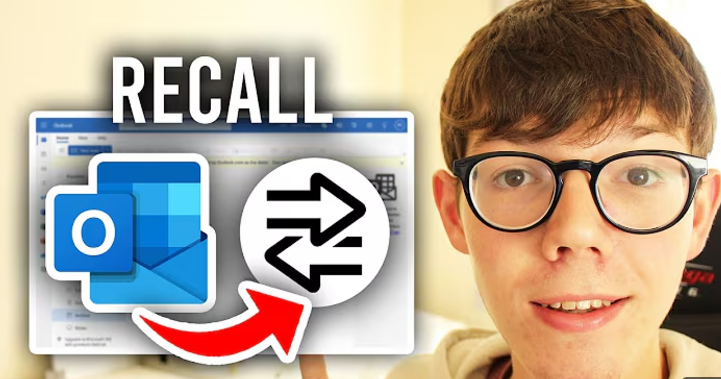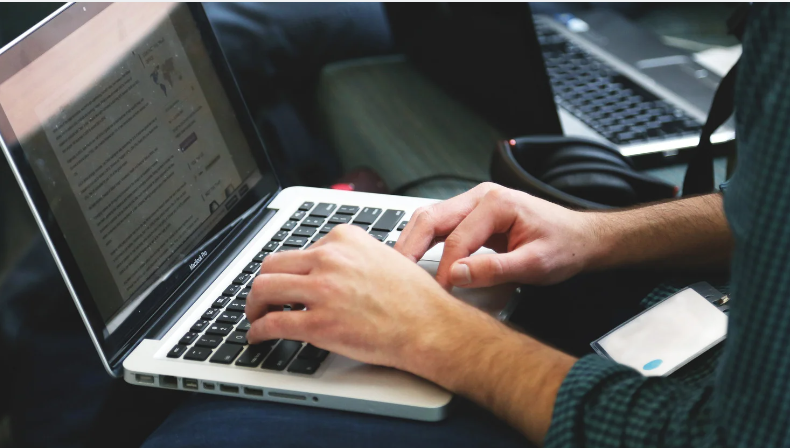How to share wifi password
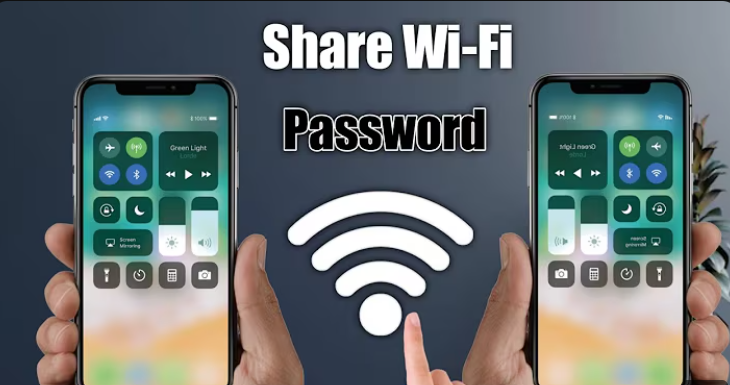
Introduction to Sharing Wi-Fi Passwords
How to share wifi password is an often-asked query by many people, as sharing your WiFi password is a simple yet important task when you have guests, set up new devices, or allow others to access your network. Now, with today’s technology, you can share your Wi-Fi password in mere seconds without the compromise of security. So, exactly how do you go about it? Let’s break it down.
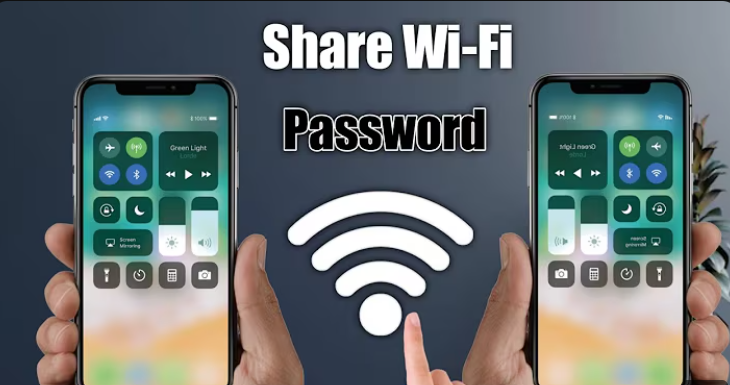
Table of Contents
Precautions Before Sharing Wi-Fi
Before you give out your Wi-Fi password, make sure your network is secure. Here are a few steps to prepare:
- Check Your Security Settings: Make sure your Wi-Fi is secured using WPA3 or WPA2 encryption.
- Change the Password if Necessary: Change it if your current password is weak or if you suspect someone has access without permission.
- Limit Access: Consider creating a guest network to keep your primary devices secure.
How to share wifi password on Different Devices
Sharing on Android Devices
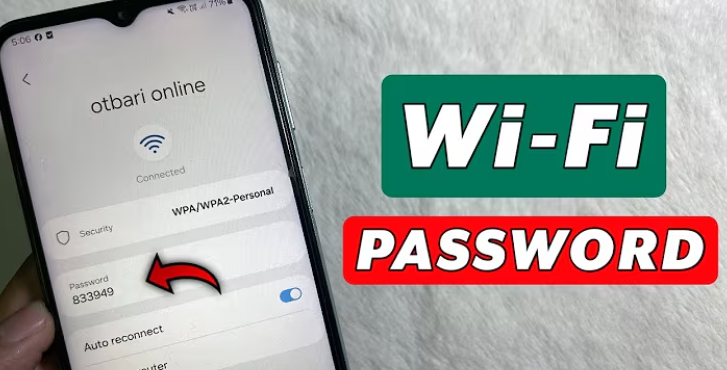
- Create a QR Code:
- Go to your Wi-Fi settings.
- Tap on the connected Wi-Fi network and look for the “Share” option.
- A QR code will be displayed, which others can scan to join.
- Scan the Code:
- Open the camera or a QR code reader on the other device to connect directly.
Sharing on iOS Devices
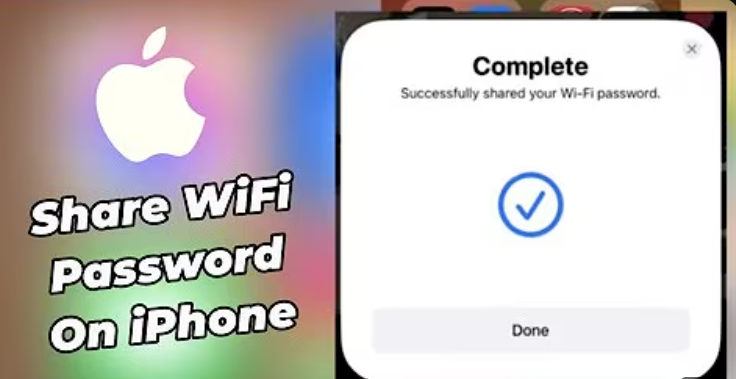
- Both devices should be running iOS 11 or later and must have Bluetooth enabled.
- Put the devices in close proximity to one another and ensure that the guest’s phone is unlocked.
- When the guest is choosing your Wi-Fi network, you will get a pop-up on your device if you wish to share the password.
- Tap “Share Password,” and they’ll connect instantly.
Sharing on Windows
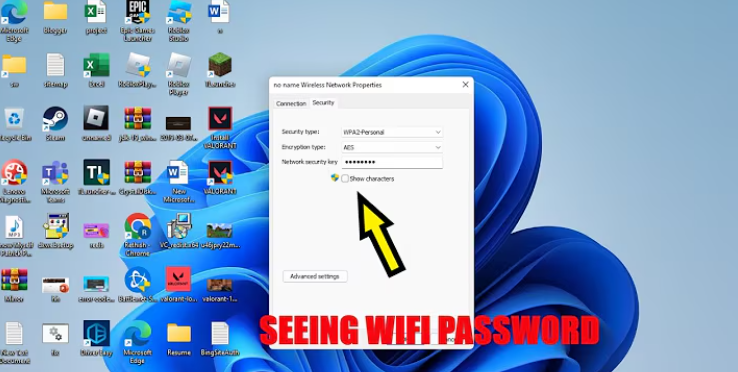
- Go to the network settings and choose the connected Wi-Fi.
- Choose “Properties” and find the password under “Network Security Key” (admin privileges may be required).
- Manually share the password or via text.
Sharing on macOS

- Ensure both devices are signed in to iCloud and in each other’s contact list.
- When the guest selects your Wi-Fi, a prompt will appear on your Mac asking if you’d like to share the password.
- Click “Share,” and they’ll be connected.
Sharing Wi-Fi Without Revealing the Password
Using QR Codes
- On Android: Many Android phones let you create a QR code for your Wi-Fi network, which others can scan to join.
- Third-Party Apps: You can also use apps like WiFi QR Code Generator.
Guest Networks
- Create a guest network on your router and share that, not your primary credentials. This adds an extra layer of security.
Manually Sharing Wi-Fi Passwords
Sometimes, the old-fashioned way works best. Here’s how to find your Wi-Fi password:
- Check Your Router: Look for the default password printed on a sticker on the router.
- Login to Router Settings: Sign in to your router’s admin page to access or modify the password.
- Share Securely: If sharing via text or note, ensure it’s with someone you trust.
Using Third-Party Apps for Easy Sharing
Recommended Apps
- Instabridge: Makes sharing easy with a database of shared Wi-Fi networks.
- WiFi Map: Shows a global map of public Wi-Fi spots.
Pros and Cons
- Pros: Convenient and fast sharing.
- Cons: Possible privacy issues if using an untrusted application.
Tips for Securing Your Wi-Fi
- Keep unwanted users out by regularly updating your password.
- Do not share your network name and password in public.
- Use a strong, unique password with a mix of letters, numbers, and symbols.
Troubleshooting Common Issues
- Sharing Doesn’t Work: Restart devices and make sure they’re on the latest software.
- Connectivity Issues: Check the router and reset it if needed.
FAQs
How do I locate my Wi-Fi password?
Check your router’s label or access its settings.
Can I share my Wi-Fi without revealing the password?
Yes, using QR codes or a guest network.
Why can’t my iPhone share the Wi-Fi password?
Make sure both devices are nearby, paired to Bluetooth, and running the latest iOS.
What is the safest way to share my Wi-Fi?
Share them using QR codes or guest networks for added security.
How do I secure my Wi-Fi after sharing the password?
Change your password periodically and monitor connected devices.
Conclusion
Sharing your Wi-Fi password is easier than ever with today’s technology. Whether you want to go with built-in sharing, QR codes, or manual entry, make sure to take care of security. You can safely share your network quickly and effectively by following the above steps.
want to read more informative stuff like this? Click here