Dell laptop Black Screen: Fix 100% (2025)

Introduction
Imagine this: It is time to go to work or watch your favourite show, and your Dell laptop screen is black. Very frustrating, right? Chances are, this is going to happen due to many reasons, ranging from glitches in the software to problems with the hardware. Fortunately, most of the black screens are easy to resolve. So, let’s understand what causes them, solutions to the problem, and tips to prevent this from happening.

Table of Contents
Common Causes of Dell Laptop Black Screen A number of things may cause a black screen on your Dell laptop. First, it is all about understanding them first, which will eventually lead to the solution: 1. Hardware Malfunctions:
A faulty cable, damaged screens, or malfunctioning component can be a cause of disruption to the display.
2. Graphics Card Issues:
- A graphics card that is faulty or not installed properly causes the errors to appear.
- Outdated or corrupted drivers:
This means that your laptop may not communicate properly with the display due to outdated or corrupt drivers. - Operating System Errors:
- System crashes or bugs in the operating system may cause the screen to go black.
- Malware or Viruses:
- Malicious software can tamper with your system files, resulting in a black screen.
Immediate Steps to Take
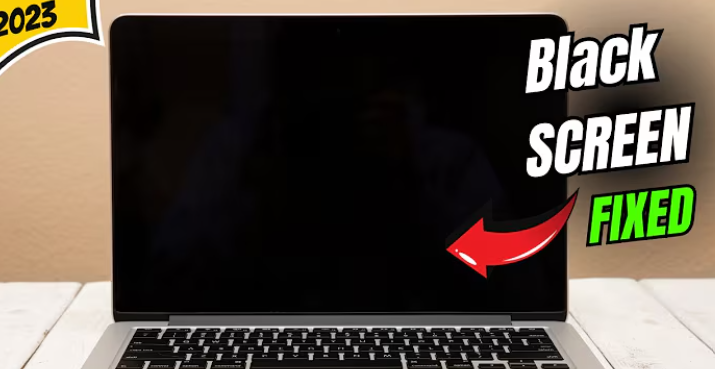
When faced with a black screen, try these quick solutions first:
- Restart Your Laptop:
- Shut down the laptop by holding the power button for 10 seconds, and then restart it.
- Remove All Connected Peripherals: It would be wise to first unplug all the connected peripherals, such as the USB drives or monitors. This is because any peripheral may interfere with the issue at hand.
- **Brightness of Display:
- It sounds basic, but sometimes the brightness level is accidentally set to zero. Use the keyboard’s brightness controls to check.
Detailed Troubleshooting Solutions
If the black screen persists, you’ll need more in-depth solutions:
- Diagnosing hardware problems:
- Check Power Supply: Ensure the battery is charged and the power adapter is functional. A faulty power source can prevent the screen from lighting up.
- Inspect Display Cable Connection: If you’re tech-savvy, open your laptop and check for loose or damaged display cables.
- Resolving Software Issues:
- Boot in Safe Mode: Restart your laptop and press the F8 or Shift + F8 key multiple times to enter Safe Mode. From there, troubleshoot software problems.Update or Reinstall Display Drivers: Access Device Manager and update or reinstall the graphics drivers to resolve compatibility issues.
- Perform a System Restore: Roll back your laptop to a previous point when it was functioning correctly.
Advanced Fixes for Persistent Black Screen Issues
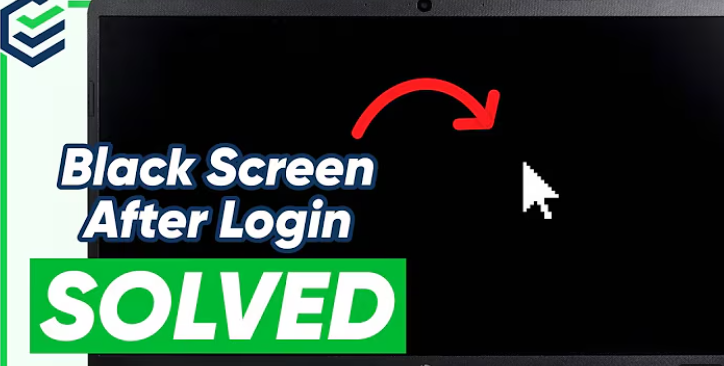
For stubborn black screen problems, try these advanced techniques:
- Run a Diagnostic Test:
- Dell laptops have a built-in diagnostic tool. Access it to diagnose hardware problems by tapping F12 during startup. 2. Restore BIOS Settings: Incorrectly configured settings can sometimes be restored by resetting to default BIOS settings. Boot up the computer and, by pressing F2 or Del, access BIOS.
- System Files Repair:
- Open Command Prompt to scan and replace the corrupted files. Type
sfc /scannowin Safe Mode to repair the system error.How to Fix a Black Screen After Windows Update Sometimes, a Windows update can result in a black screen. To troubleshoot this: - Roll Back the Update:
- Open Safe Mode, go to the Settings app, and uninstall the recent update under the “Update & Security” section.
- Reinstall the Update Manually:
- Download the update from Microsoft’s official site and install it to ensure compatibility.
Preventive Measures
Prevention is better than cure! Follow these tips to avoid black screen issues:
- Update Drivers and OS
Regular updates enable the smooth running of the laptop and minimize compatibility conflicts. - Guard against Malware:
Use antivirus tools for scanning and removal of any probable threats. - Ventilation:
Overheating destroys the hardware. Place the laptop on a flat area, and clean the vents on a regular basis.
When to Seek Professional Help

If the above steps don’t resolve the issue, it’s time to consult a professional.
- Signs to Watch For:
- Persistent black screens despite troubleshooting
- Strange noises or excessive heat from your laptop
- Finding a Reliable Technician:
- Locate certified Dell providers or reputable repair technicians in your area.
FAQs
Why does my Dell laptop show a black screen but still run?
The cause may be that the display cable is not connected, or there may be problems with the driver or graphics card
Can a factory reset cure the black screen problem?
Yes, but only as a last resort because it will delete everything.
How can I avoid the black screen in the future?
Update drivers, check for malware, and have good ventilation
Is a black screen a hardware failure?
No. Software issues or driver issues may cause a black screen.
Conclusion
A black screen is not the end on your Dell laptop. For most problems, it can be fixed at home if you know the right steps. From simple restarting to more advanced diagnostics, this guide has equipped you with the tools to help you take on the issue head-on.
Want to read some more informative blogs? Click here




