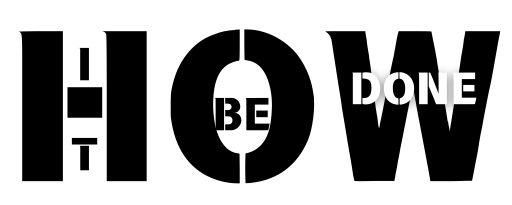Introduction
How to share wifi password as sharing your WiFi password is one of the regular activities of modern life. Be it hosting friends, connecting a new device, or helping a guest, safe sharing of your WiFi can be convenient while keeping your network secure. But how do you share it effectively without risking your data? This guide covers everything you need to know.
Table of Contents
Sharing WiFi Password on Android Devices
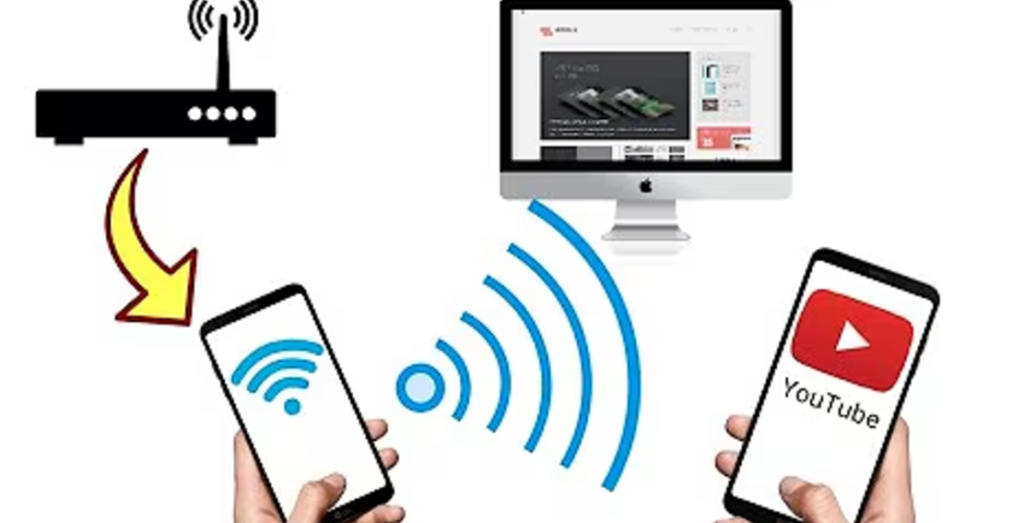
Using QR Codes
One of the easiest ways to share your WiFi password on Android is by generating a QR code. Here’s how:
- Open your phone’s settings and navigate to the “WiFi” or “Network & Internet” section.
- Tap on the connected network to view details and look for the option to share or generate a QR code (usually labeled “Share”).
- Scan to Connect: Your guest can scan the QR code to connect quickly.
Most Android devices make this process simple, but check compatibility if your phone does not support it.
Sharing Without QR Codes
If you can’t use QR codes, here are some alternative sharing options:
- Nearby Share: Android’s Nearby Share allows you to send the password securely to another device.
- Manual Sharing: Enter the password in an instant messaging app or write it down.
Sharing WiFi Password on iPhones
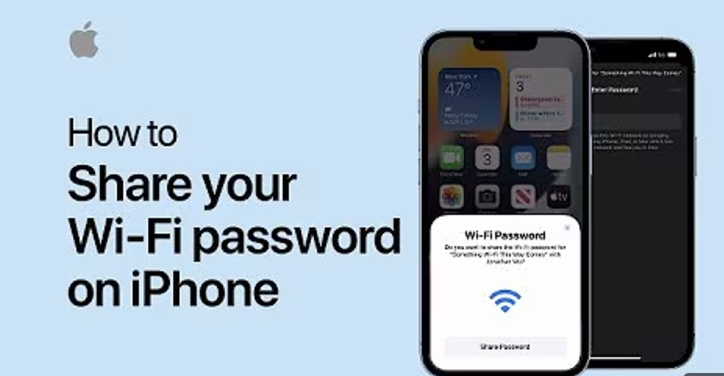
Use the Natively Built-In Sharing Capability of Apple
Apple provides easier sharing between iPhones and other Apple devices. Here are the steps:
- Prerequisites: Both devices should have WiFi and Bluetooth turned on and should be logged into each other’s contact list using their respective Apple IDs.
- Connect One Device: Have the guest select a WiFi network on their device.
- Share Password: A prompt will appear on your iPhone asking if you would like to share the password. Tap “Share Password.”
This method is a seamless and secure way to share passwords without displaying them.
Manual Sharing for Non-Apple Devices
If your guest doesn’t have an Apple device, you can share the password manually by retrieving it from your router settings or WiFi setup details.
Sharing WiFi Password on Windows PCs
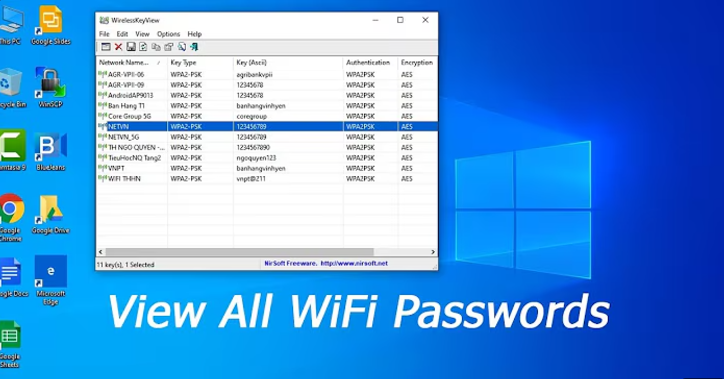
Checking Your Saved WiFi Passwords
To share your WiFi password, you first need to retrieve it from your Windows PC:
- Open Network Settings: Navigate to “Control Panel” > “Network and Sharing Center.”
- View Your Network: Click on the name of the active network.
- Check Password: Scroll down to “Wireless Properties” and find the password under the “Security” tab.
Sharing the Password
Once you have the password, you can share it by:
- Texting or emailing it securely.
- Printing it on paper and sharing it physically.
Sharing WiFi Password with Mac

Utilizing Apple’s Ecosystem
For users within Apple’s ecosystem:
- Turning on Bluetooth and WiFi: Ensure both are activated on the devices.
- Accept Connection: When your guest attempts to connect, you will have the opportunity to share.
Manual Password Share
For non-Apple devices:
- Open “System Preferences” > “Network.”
- Select your WiFi network and click “Show Password.”
Using Third-Party Apps for Sharing WiFi Password
There are many third-party applications available for sharing WiFi passwords. Some of the top applications include:
- WiFi Map: Allows you to share and discover public WiFi networks.
- Instabridge: A simple application for sharing passwords with friends.
Ensure you download apps with high-security ratings to protect your information.
Best Practices for Sharing WiFi Passwords
- Use long, unique passwords to limit access.
- Change passwords periodically and avoid sharing with too many people.
- Provide a temporary password for guests.
How to Share WiFi Password Without Revealing It
You can share the connection without exposing your password in the following ways:
- Creating Guest Networks: Many modern devices allow you to configure a separate network for guests.
- Using Smart Devices: Devices like Google Nest or Amazon Echo can share access automatically.
Sharing WiFi Password in Public Places

When to Share WiFi in Public
- Be Cautious: Only share with trusted individuals.
- Use Guest Networks: Configure a separate network for public access.
- Allow Temporary Passwords: Limit access duration.
WiFi Sharing Problems
Common issues include conflicting devices or outdated software. Update your device settings and check for compatibility to resolve these problems.
WiFi Sharing Security Best Practices
- Keep track of connected devices.
- Limit access through your router.
- Avoid sharing your password with untrustworthy sources.
When Not to Share Your WiFi Password
Do not share your WiFi password if:
- You are unsure of the person’s intent.
- You are worried about exposing sensitive information on your network.
Conclusion
Sharing your WiFi password doesn’t have to be hard or complicated. Built-in tools, apps, or guest networks make it easy to share without compromising your security.
FAQ’s
Can you share WiFi without the password?
Yes, you can use a guest network or share natively through your device.
Is sharing WiFi dangerous?
It is safe if done securely using methods like QR codes or temporary networks.
What is the easiest way to share WiFi?
On Android, using QR codes is easiest; on iPhones, use Apple’s sharing feature.
How do I reset my WiFi password?
Access your router settings and navigate to the WiFi password configuration.
Can I share WiFi via Bluetooth?
Yes, Bluetooth tethering is another way to share internet connectivity.
Want to read more this type of informative stuff about tech Click here.